Introduction Common WordPress Errors
Running a WordPress site can be a smooth experience, but like any technology, it’s not immune to errors. Encountering issues can be frustrating, especially if you’re unsure how to resolve them. Fear not! This guide will walk you through some of the most common WordPress errors and provide straightforward solutions to get your site back on track.
1. White Screen of Death (WSOD)
What is WSOD?
The White Screen of Death is when your website displays a blank, white page. It’s like the WordPress version of the Blue Screen of Death in Windows.
Causes and Solutions
- Plugin or Theme Conflict: Deactivate all plugins and switch to a default theme. Reactivate them one by one to identify the culprit.
- Memory Limit Exhaustion: Increase your PHP memory limit by adding define(‘WP_MEMORY_LIMIT’, ’64M’); to your wp-config.php file.
- Corrupt Files: Replace core files with fresh copies from the WordPress repository.
2. 500 Internal Server Error
What is 500 Internal Server Error?
This is a generic error message indicating something has gone wrong on the server, but the server cannot be more specific about the problem. For more Read Out.
Causes and Solutions
- Corrupt .htaccess File: Rename your .htaccess file to .htaccess_old and reload your site.
- PHP Memory Limit: Increase the PHP memory limit as mentioned above.
- Faulty Plugins: Deactivate all plugins to see if the error persists.
3. Error Establishing a Database Connection
What is this Error?
This error indicates that your site cannot communicate with its database. For more Read Out.
Causes and Solutions
- Incorrect Database Credentials: Verify your database name, username, password, and host in the wp-config.php file.
- Database Corruption: Repair your database using the define(‘WP_ALLOW_REPAIR’, true); command in your wp-config.php file.
- Server Issues: Contact your hosting provider to check if the database server is down.
4. 404 Not Found Error
What is 404 Not Found Error?
This error appears when visitors try to access a page that doesn’t exist on your site. For more Read Out.
Causes and Solutions
- Permalink Issues: Go to Settings > Permalinks and click Save Changes to refresh your permalinks.
- Deleted Content: Ensure the content still exists and hasn’t been deleted or moved.
5. Sidebar Below Content
What is this Error?
This layout issue causes your sidebar to appear below the main content instead of beside it. For more Read Out.
Causes and Solutions
- HTML/CSS Errors: Check your theme files for unclosed HTML tags or CSS errors.
- Theme Issues: Switch to a default theme to see if the issue persists. If it does, the problem lies within your original theme.
6. Connection Timed Out
What is Connection Timed Out?
This error occurs when your site is trying to do more than your server can handle. For more Read Out.
Causes and Solutions
- Plugin Overload: Deactivate unnecessary plugins.
- Server Resources: Increase your PHP memory limit or upgrade your hosting plan for better resources.
7. WordPress Stuck in Maintenance Mode
What is Maintenance Mode?
After updating plugins or themes, WordPress briefly goes into maintenance mode. Sometimes, it gets stuck there. For more Read Out.
Causes and Solutions
- Stuck .maintenance File: Access your site’s root directory via FTP and delete the .maintenance file.
8. Syntax Error
What is a Syntax Error?
This error usually occurs after you’ve pasted code snippets into your site. For more Read Out.
Causes and Solutions
- Incorrect Code: Check the code you added for any syntax mistakes. Ensure you’ve copied it correctly.
- PHP File Issues: If you can’t access your admin area, use FTP to correct the error in the file.
9. Image Upload Issues
What is this Error?
Sometimes, images won’t upload, or they upload but don’t display correctly. For more Read Out.
Causes and Solutions
- File Permissions: Ensure the wp-content/uploads folder has correct file permissions (typically 755).
- Memory Limit: Increase your PHP memory limit.
10. HTTP Error When Uploading Images
What is this Error?
This error occurs when you’re trying to upload images, and WordPress can’t process them. For more Read Out.
Causes and Solutions
- Temporary Server Issues: Wait a few minutes and try uploading again.
- Image Size: Reduce the size of your images before uploading.
- Plugin Conflict: Deactivate all plugins and try uploading again.
Conclusion
Encountering WordPress errors is part of the journey of managing a website. Understanding these common issues and their solutions can save you time and frustration. With these tips, you’ll be better equipped to troubleshoot and fix problems, ensuring your site remains functional and user-friendly.
If you want some WordPress tips and trick read my blog.